It’s no secret that computers (like their users) slow down with age. Disks fill up with the detritus of use, from old file fragments to the echoes of programs that once lived but are now remembered only by their placeholders in your registry.
Meanwhile, your browser retains old images and cookies from sites you’ll never visit again, and Windows itself scatters files in diverse places. All of this slows your computer down.
You can do something about these problems. There’s a disk defragmenter and a disk cleanup utility built into Windows. Your browser will clear out old Internet files. But to use these functions, you have to know that they exist, and you have to make the time to perform each task when you think it’s needed.
A more convenient solution is to use a package that does much of the thinking for you. I looked at three such packages: the iconic Norton Utilities (the roots of which predate Windows), System Mechanic and the CCleaner freeware package.
CCleaner v2.17
CCleaner doesn’t try to be a comprehensive answer to system performance. Instead, it’s a freeware solution intended to clean junk out of your registry and off your disk. It will also protect your browsing privacy by killing your browser’s history files. That’s it.
If you want disk defragmentation, you’ll need to get it from another Piriform Ltd. product called Defraggler. If you want to recover lost files, then you’ll need Recuva. All of these are free downloads from Piriform’s Web site.
What’s nice about CCleaner is that it’s just what it says it is. You don’t have to deal with functions you don’t need, and you don’t have to worry about getting lost in complexity. With CCleaner, you load the program, run an analysis to see what the program thinks you can do without, make any changes in what you want it to do, and let it go. It’s fast and effective.
At a Glance
CCleaner v2.17
Piriform Ltd.Price: Free
Pros: Installation is quick and easy. Highly configurable. Free.
Cons: Limited functionality (other free companion utilities are available). Found fewer registry problems — may require multiple passes.
However, you do have to know something about your computer and the functions you perform with it. For example, CCleaner will clear out all of the cookies that Web sites place on your computer, and it will give you a list of proposed deletions that you can make changes to. However, you need to know which cookies are important so that you don’t, for example, inadvertently keep your favorite e-commerce site from recognizing you. It’s a long list, but fortunately, CCleaner remembers your choices from one use to the next.
Like the other products in this comparison, CCleaner is able to analyze your registry and remove entries that don’t need to be there. Also like the other products, it didn’t always get everything on the first pass — CCleaner found 1,029 registry issues, but it took three passes to do it. However, unlike the others, it doesn’t provide a report of exactly how much it found, although it does tell you what it proposes to do and later what it did, both of which are nice in case something goes wrong.
CCleaner also has some capabilities that you won’t find in other packages, including the ability to run the program from the command line and to run in the background. Both capabilities can be handy for some applications, such as keeping your hard disk free of junk without having to think about it.
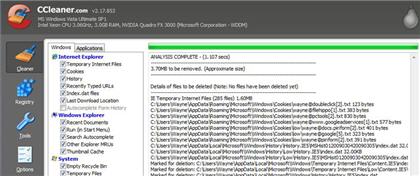
One other CCleaner feature that can be a real help in some cases is a software uninstaller. Of course, you know that Windows includes an Add or Remove Programs choice in the Control Panel. What’s different about this one is that it will uninstall programs that Windows won’t for whatever reason, and it will remove programs on the installed programs list — which is a real help when a program is partially uninstalled but leaves its ghost behind in the form of nonremovable icons.
To its credit, Piriform doesn’t make any claims that CCleaner is anything other than what it is, and the company provides tools for other system maintenance tasks. In addition, the instructions for CCleaner are very clear upfront that the program is highly configurable, and it suggests that you start with making some basic configuration settings — like choosing which cookies to keep. The interface isn’t fancy, but it is clear.
The bottom line is also clear. If you want a package that will do it all, this isn’t it. If you just want to get the junk off of your hard drive and out of your Registry, CCleaner will do it — for free.
Norton Utilities v14
Symantec Corp. bills its Norton Utilities package as a way to keep computers running longer by sprucing up their performance.
Gone are the file-recovery tools that once made it famous. In this iteration, Norton Utilities includes tools for managing which programs get loaded when your computer starts and which services are allowed to run at start-up. The package will also clean your Registry of obsolete entries, clean your disk of junk, and defragment your disk and registry.
Beyond the need to enter a long random character key and the requirement to activate the product (a practice perpetuated by Symantec in all of its products), Norton Utilities is quick and easy to install. If you already have other Symantec products, activation is as simple as signing in to your existing account.
When Norton Utilities starts up, you have four areas in which you can take action. Under the “Optimize” tab, you can perform those cleaning functions for which the package is intended. In some cases, such as the Registry cleaning, you’re presented with a list of problems the product has identified, and asked for approval to proceed.
At a Glance
Norton Utilities v14
Symantec Corp.Price: $49.99
Pros: Very configurable. Provides easy access to Windows utilities. Found problems on the first pass.
Cons: Depends on existing Windows utilities. Performance testing limited in usefulness.
In others, such as disk defragmentation, you simply click a button, and the process happens with little feedback or indication of progress, because this is really running the Windows built-in defragmentation utility, which also doesn’t tell you much.
The “Monitor” tab lets you check your system performance (via a PassMark rating) and offers a baseline of computers against which you can compare yours. You can also monitor changes to your registry, keep track of changes to your overall system and view which processes are running at any given time.
While the performance monitoring is extensive, Norton Utilities doesn’t do much to provide context, so unless you run before-and-after performance tests to see how your system may have improved under the care of Norton Utilities, the number may not tell you a great deal.
The Windows Tools tab is more than just a set of things you can do with Windows. In reality, these icons launch the tools included with Windows such as a disk defragmenter, start-up manager, disk cleaner, Internet file and cookie cleanup, and browser cache cleanup. You can do all this yourself if you look in the Accessories section of the Start menu — basically, it’s a slightly more convenient method of running those same tools.
There’s also an administration tab that lets you configure Norton Utilities. You can accomplish the things you’d expect, such as when Norton Utilities should start and in which language it should run. You can create a System Restore Point (something else you can do yourself with Windows), customize the paths that Norton Utilities should use when scanning, view activity logs and set your level of privacy.
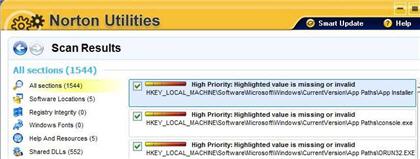
In other words, most of what’s in this version of Norton Utilities are really Windows utilities made more convenient. However, two functions — the registry tools and the performance monitor — are tasks you can’t do with Windows as it is. By making the Windows utilities more convenient and in some cases setting them to run automatically, you’re more likely to use them. And for users not used to digging around inside the Control Panel or the Accessories System folder, this could be the only way these functions will be used.
On the test machine, Norton Utilities found over 1,200 Registry entries with what the software referred to as problems. For the most part, these were entries for software that no longer existed or entries that had been superseded by software upgrades and now pointed to nonexistent locations. The registry defragmentation also found a lot to do in the test machine, and it did appear to improve performance.
The PassMark performance monitor was potentially useful, if only to validate that the changes made a difference. However, much of the performance total is devoted to video performance, and there’s nothing Norton Utilities can do about that. Likewise, the CPU performance numbers are characteristics of the computer’s hardware, and since Norton Utilities can’t speed up your processor or make the cache or memory access faster, you’re pretty much stuck with those numbers unless you want to spring for more memory or upgrade to a faster processor.
Norton Utilities is a nice means of keeping all of your system maintenance links in one place, but it delivers little that you can’t already do with Windows. The two things it does bring to the table are the registry tools, which really are useful, and the performance monitor, which is interesting but not as useful as you might think.
But if having everything in one place helps you keep your system well-tuned, then this is a good approach.
The tough part about testing disk cleaning programs is that when you’re done, the disk is cleared of all or most of its clutter. The next program will have a different environment, and the test won’t be comparable.
To solve this problem, I installed a blank hard disk into the test system, an HP xw8000 workstation. The new drive was formatted as a 1TB RAID 1 volume on a SATA controller; I chose this configuration in case any of the disk utilities couldn’t handle the extra level of abstraction created by a RAID installation. I then used the Seagate DiscWizard disk clone utility to make a duplicate of the well-fragmented, junk-laden, cookie-burdened EIDE test drive.
The computer itself is a dual-processor Xeon-based system with 3GB of system memory running Windows Vista Ultimate, Service Pack 1. Because disk-cleaning applications sometimes attempt to clean all attached drives on a computer, the original disks were disconnected once the test disk had been cloned.
System Mechanic v8.5
System Mechanic, from Iolo Technologies LLC, is a lot more than just a disk and registry cleanup tool. Instead, this product aims to tune your entire system for peak performance. System Mechanic doesn’t try to provide details over which you have no control, so you’re not going to be getting reports on your video card or processor performance. It will let you optimize just about everything else on your system, far outstripping Norton Utilities in its capabilities.
Once you install System Mechanic — which has the same annoying registration code process that’s become all too common lately — the first thing you see is a dashboard that offers a high-level view of your overall system health. The test system, with its years of debris, was rated as being in fair condition, with only its security ranking high. This was a fair assessment.
At a Glance
System Mechanic v. 8.5
Iolo Technologies LLCPrice: $49.95 (on sale for $34.97 at press time)
Pros: A complete system maintenance tool set. Handles functions that the others don’t. Provides information and capabilities beyond what’s available from Windows. Opening screen gives system health at a glance.
Cons: Required multiple passes to find all problems. Disk monitor does not work with all disk installations.
If you prefer to be the fire-it-up-and-forget-it type of user, you can tell System Mechanic to take over and clear up the problems it finds. On the other hand, you can control each detail to the extent you want and tell System Mechanic exactly what you want optimized and what you don’t.
A good example of this is with System Mechanic’s disk defragmenter. In addition to viewing the level of fragmentation in a graphic, you can also choose to see a report that gives you a better view of the graphical representation, and a list of fragmented files and the extent to which they suffer fragmentation. You can choose not to defragment some files if you wish.
System Mechanic also gives you near-total control over what the package does automatically. Its ActiveCare function lets you select each function you want done automatically, or you can just set the program to just do everything automatically without involving you at all. While this won’t suit those of us who are too geeky to leave well enough alone, for most users, this is a valuable choice. But because you can decide exactly how much you want System Mechanic to do, it’s also a real time-saver.
Still, there are some areas in which System Mechanic duplicates what you can already do with Windows. For example, the System Details feature in System Mechanic gives you the same information you can already get from Windows. System Mechanic simply makes the information slightly more convenient to find.
Some features, such as the registry tools, perform the same tasks that they do with other products, but not necessarily in the same way. For example, I had System Mechanic perform a registry cleaning, and it found only about 850 of the 1,200 or so problems that Norton Utilities had found. So I cleaned those and ran it again. It found about 350 more, making the total number of Registry fixes about the same for these two products, but it took System Mechanic two tries.
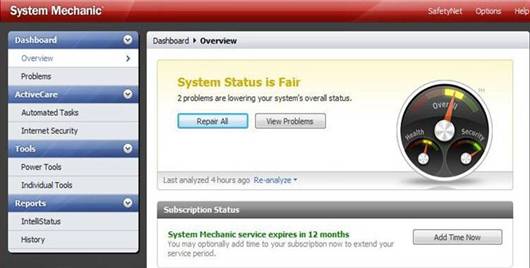
On the other hand, there are functions that, of the three products reviewed here, only System Mechanic can perform, such as memory defragmentation. The product also claims to optimize your network connection. While it doesn’t explain how this is accomplished, System Mechanic did report that my Internet connection was able to deliver about 25Mbit/sec., which isn’t bad, since the cable connection that Cox Communications Inc. delivers is 6Mbit/sec.
However, Cox does provide greater bandwidth when needed if the network capacity is available, so it’s unclear how much of this was because of optimization and how much was because of a provider with a fast network and a light load.
What is especially nice about System Mechanic is that it gives you options and, for the most part, not just another way to run Windows utilities. The options can include a hands-off approach to optimizing your computer, or it can be as hands-on as you like.
Equally important, the program doesn’t waste effort on things over which it has no control. While it will tell you what you have for hardware, it doesn’t bother to report performance details on things it can’t fix.
However, there is one area where it shows its limitations. System Mechanic includes a utility called DriveSense that reports on the health of your disk drives so it can warn you of impending failure. But it works only with storage that’s not part of a RAID array or virtualized in any way. In this test, it was unable to perform this function on the terabyte RAID 1 array in the test system, although when the original EIDE drive was attached, it worked fine.
The focus on utility and choice makes System Mechanic useful in that it does what can be done to improve the performance of your computer, it can do it automatically, and it presents itself in a way that’s as clutter-free as you wish. If you want one-touch optimization, this is your path to happiness.
Even better, if you can’t keep yourself from tweaking everything that’s tweakable, like me, you’ll be a very happy geek.
Conclusions
If all you need to do is clear up your hard disk or maybe defragment it, then you might as well start with Piriform’s CCleaner and other freeware. Its products do what they say they’ll do, and they’re free.
Norton Utilities and System Mechanic offer more complete disk-cleaning options. Between the two, System Mechanic is the better deal. It does everything Norton Utilities does, plus a lot that Norton Utilities doesn’t do. In addition, System Mechanic gives experienced users a much better level of control.
Both Norton Utilities and System Mechanic have things you need to be aware of, however. Norton Utilities is largely (but not completely) a means of running existing Windows utilities. You get a nicer interface, but the same functionality. System Mechanic gives you much more, but its DriveSense utility works only with the most basic of hard disks, so if the ability to be able to read the sensors embedded in your hard disk is important to you, check carefully to make sure you’ll be able to use this function.
However, even with its limitation, System Mechanic remains the best bang for the buck, even at its full price. Norton Utilities pales by comparison, which is too bad, given its illustrious history.
Wayne Rash is a technology journalist in Washington who has been covering technology news and reviewing computers, software and technology since 1975. He can be reached at [email protected].
Source: Computerworld.com




