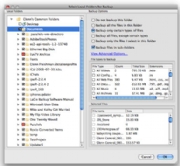But what about when the worst happens? When fire strikes, a lightning bolt fries your computers and backup drives, or a burglar runs away with the goods?
A drive stored offsite helps–but the files stored on it are out of date the second it’s unplugged and lugged away. An online backup service can be the perfect addition to your backup plan.
With large amounts of storage and faster Internet connections, backing up your files online has become more viable. These hosted backup providers can also add depth to your archives, since most of them store data in such a way that you can retrieve several–or even several hundred–previous versions of a modified file.
Related Story: 7 ways to back up your data … and save your bacon
Here’s a look at eight services with OS X software to manage automated backups.
How We Tested
Testing a slew of online backup services isn’t for the fainthearted. Using a Comcast Internet connection that’s described as 15 Mbps downstream and 2 Mbps upstream, but frequently provides far higher rates, we installed each of the software packages and selected at least 10GB of files to back up, up to 100GB in some cases.
We used the services for a few weeks (in the case of Mozy and CrashPlan, I had been using the services for years and months, respectively, and examined large current backup sets as well as performing additional tests) and tested restoring backed up files as well.
How They Work
All the hosted backup services we looked at use OS X software to synchronize data on one or more of your computers with their hard drives and services elsewhere on the Internet. All support OS X 10.4 and later (including Snow Leopard, although come companies have noted minor compatibility issues), as well as Windows and, in some cases, Linux.
Your initial backup requires you to upload every byte of data. Only one service, CrashPlan Central, lets you jumpstart that process by loading a drive it sends you with up to 1 TB of data ($125 for ground or $145 for 2-day shipping, prepaid both ways).
The services store your data on massive server farms that might have hundreds or thousands of terabytes of storage. Companies provide few details on their Web sites about where and how they store data. Jungle Disk is unique in relying on cloud-based metered storage, with a choice between parent company Rackspace and Amazon’s Simple Storage Service (S3).
After the initial backup, the services are clever about sending changes. Rather than uploading a 10 MB file again–or even a 10KB one–the software on your computer breaks a file into pieces, and then creates a mathematical summary of each piece. That summary is compared to what’s stored on the server, and only changed or new pieces are transferred. (JungleDisk requires a Plus subscription for this option.)
That process also allows an older version of a file to be reconstructed, using a base file with any intermediate changes patched on top to reach the version you want. These piecemeal updates are also typically compressed to make the upload even faster.
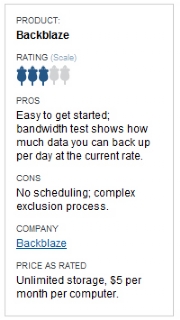
Deleted files may be deleted immediately from the backup set, or retained as part of stored older versions forever or for a certain number of days. Most software lets you choose how this is handled.
Every service has its own limitations regarding how it finds, packages, encrypts, compresses, uploads, and receives changed files, which can reduce bandwidth below your maximum upstream rate. In testing with each services on a cable Internet connection that regularly tops 5 Mbps upstream, each service was able to store several gigabytes overnight.
First Backup Strategy
Even if you have a 10 to 20 Mbps upstream connection, if your entire backup set is in the tens to hundreds of gigabytes you need to start with a strategy. Because none of the hosted services let you create multiple selection sets backed up to the same data set, you may want to follow this method.
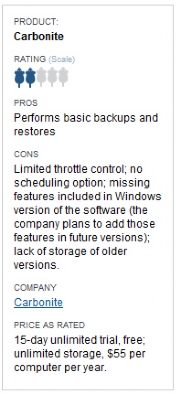
First, create a set of critical data under a few gigabytes. Wait until that set is backed up. Next, add additional gigabytes of selections iteratively, sweeping a larger and larger net, only adding additional selections after the initial backup is complete. During that time, incremental backups will keep your critical files up to date, too.
Finally, include all the files you want. By staging backups (and making a local full archive or clone), you can be sure that you aren’t still backing up initial files weeks in and lose some important changes.
Pros and Cons of Online Backup
On the plus side, online backups provide offsite storage without the fuss of rotating drives; can be set to constantly update even minor changes; enforces having at least one additional copy of files; and provides peace of mind for a regional natural disaster, which could damage on- and offsite computers and drives.
On the negative side, online backups suffer from moderate to long delays in restores; without personal encryption password, the compromise of company or a government subpoena could reveal private data; are far more expensive over the course of a year than local backups; and a company’s sudden demise could render your current and archival backups permanently unreachable.
Pricing
The cost for these services splits neatly into two piles: flat-rate storage and per-gigabyte (metered) storage. Of those tested, only Jungle Disk and SpiderOak are metered.
Flat-rate services charge a per-computer rate paired with unlimited storage, while metered services allow unlimited computers to have pooled data. iDrive is an exception–it offers 150GB storage for up to five computers for a flat monthly rate.
The flat-rate providers typically charge about $5 per computer on a monthly basis, although several only allow advance payment for a year or more at a time, or offer a discounted yearly option.
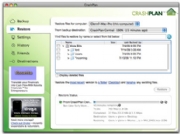
CrashPlan offers a $100-a-year rate for an unlimited number of computers storing an unlimited quantity of data. This is less expensive than all its flat-rate competitors for two computers, and vastly cheaper for more than two.
Jungle Disk costs $2 or $3 per month for using its software, paired with passing along cloud storage prices. Jungle Disk’s parent company, Rackspace, charges 15 cents per gigabyte of storage per month, as does Amazon S3. Amazon adds additional fees for data transfers in and out, as well as requests. (See Amazon’s S3 page for complete details.)
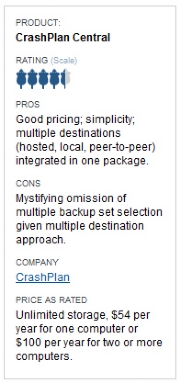
SpiderOak charges a flat rate of $10 per month, or $100 per year, per 100GB of storage.
Interface Madness
Most of the software eschew standard Mac OS X selection and interface elements. Instead, they tend to stick options all over the place, often with inconsistent usage, and provide some truly baffling selection and restore interfaces. Menus are particularly misused.
Mozy scatters parts of its functions across several independent floating windows and programs, including the critical tasks of file selection and restore, and adds in a system preference pane to boot. SpiderOak’s colorful front end looks nothing like a Mac app.
In iDrive, one menu reads Backup-Restore and contains two menu items–Backup and Restore. Clicking on buttons in the main window might change the display or bring up an informational message with no options. Jungle Disk, with the most fine-grained settings, has well-written explanations, but a design entirely its own.
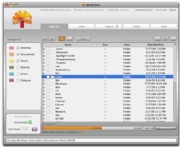
Although we don’t look for “pretty” in a program, we do value how quickly we can recognize and perform a task, how accurately that task is carried out, and how well we can repeat a task without having to relearn new behavior. CrashPlan, Backblaze, and Carbonite succeed best at hiding complexity behind a simple interface (although Backblaze and Carbonite have other significant limitations).
Selecting and Excluding Files
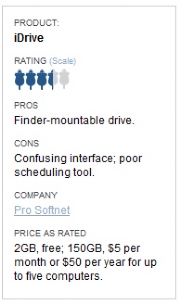
The biggest difference among all the hosted backup services is how you select files. Each program has its own rather distinct method for choosing files; most also offer a way to exclude files.
The most obvious starting point is selecting hard drives and flash drives. All of the services we looked at let you select any locally connected drive.
Several services also let you back up any network-mounted volume that’s available via the Desktop. Flat-rate services except CrashPlan won’t let you back up such volumes; iDrive, JungleDisk, and SpiderOak allow it. Jungle Disk and SpiderOak require that you navigate to the /Volumes directory to reach networked drives, a seemingly unnecessary step instead of showing those drives as available sources.
The idiosyncrasies really show when it comes to choosing files to back up. Backblaze only lets you select drives, and relies on an exclusion set up to remove items from the backup. By contrast, Jungle Disk has extraordinarily finely detailed settings and choices for both selection and exclusion.
Several packages let you avoid backing up files above a certain size, too, which would let you exclude large files to avoid or ones that you archive elsewhere, such as movies and virtual disk images. Jungle Disk also lets you select files by wildcards and file type.
Mozy appears to be unique in using Spotlight both for preset selection options (such as all your applications’ preferences) and allowing new selections based on a Spotlight search.
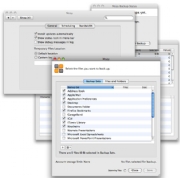
Excluding files is tedious in most programs. Almost all of the software we looked at uses a hierarchical selection method to choose a folder and all nested folders; some use a Mac convention of clicking on triangles to expand or collapse a nested item, others plus and minus signs. To exclude a nested item, you may have to click down several levels in some packages, find the item, and uncheck a box next to it.
How Often, How Fast
Upstream Internet bandwidth is a scarce commodity, as is computers’ computational power. The software we tested all allow various measures of throttling upstream (and sometimes downstream) bandwidth use, but most have poor controls over scheduling active times for backups.
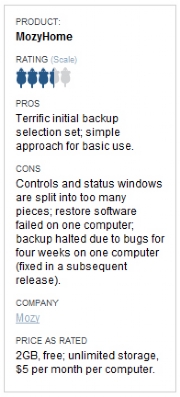
Most of the software lets you choose one or more of these parameters: time of day to start making backups; time of day to stop making backups; how many minutes of idle time before starting a backup; how much processor power to use while backing up; bandwidth limits for upstream traffic; frequency of backups.
Software that looks to start backups when your computer is idle uses either or both minutes of inactivity and CPU usage, as thresholds to start backing up or unthrottle a backup to full speed. Some software lets you set a maximum percentage of CPU usage that the program can occupy, too.
As with other factors, no two backup packages offer the same options. And unlike desktop backup software, you can’t schedule different sets of backup files if you wanted, say, a critical set of folders to be archived every four hours, while music and movies are uploaded only on weekends. This is a terrible omission, having been available for local backups since at least the early 1990s, but unfortunately common to all the tested offerings.
Jungle Disk offers the closest option: you can set up multiple backup volumes–which are essentially like folders at Amazon’s S3 and Rackspace–and each can have its own backup selection and schedule.
No package lets you set what should be a perfectly common and reasonable schedule: back up outside work hours and on weekends for office systems, and back up during work hours and overnight at home. SpiderOak lets you set days of the week, but the schedule is the same for each, including no stop time. With Jungle Disk, you could set up multiple identical backup sets with different schedules to achieve the effect.
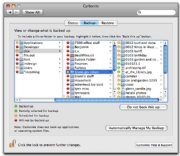
Backblaze and Carbonite lack the ability to schedule or limit backups to specific times of day, and can’t monitor a Mac for activity. Both programs let you set some kind of lower usage priority, but it’s fixed no matter what time of day or what you’re doing. Carbonite’s control is simply Lower Priority; Backblaze and SpiderOak at least let you specify network bandwidth. SpiderOak only lets you specific a start time, but not a stop time.
Backblaze has the unique option of testing your connection via its Web site, which then reports the maximum amount of data that you could send per day at the current unthrottled rate. In my case, at the time I tested, it was 13GB.
This should be de rigueur for all backup services, since it requires little effort and improves a customer’s understanding of how to plan backups. Most services show a status bar or window with progress and an estimate of time remaining.
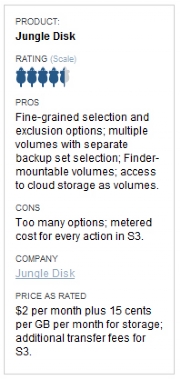
The other four services let you set a specific network speed for uploading files and blocks; Jungle Disk lets you set the downstream rate as well. CrashPlan can halt backups, running only during a specified period, while iDrive, Mozy, and Jungle Disk only allow throttling to a lower bandwidth rate outside of defined backup periods during idle times.
You can throttle to a very low rate, but you can’t choose to halt backups.
All of the services have large to moderate room for improvement in scheduling. Filling a broadband pipe during the wrong time, while leaving it empty during idle times, defeats the purpose of Internet backups. Providing a simple structure, allowing multiple entries to tie backup sets to times of day and throughput speeds, would dramatically enhance each package.
None of the services can prioritize backups based on a goal size for a month, either, which can be an issue with bandwidth caps, already imposed by Comcast (250GB per month, inbound and outbound combined), and with other service providers rolling them out in test markets. This would likely affect you only for an initial backup, but hosted backups should reflect the current broadband market’s limits.
Protecting Backups
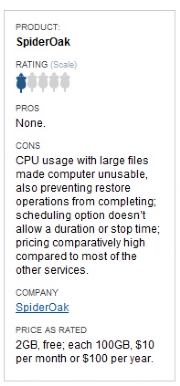
It’s not paranoid to worry about your backup data being intercepted, or being retrieved by other parties from your hosted storage area. Each storage company has various security protocols in its software, on its servers, and in its companies to prevent access to data. Nonetheless, it’s a legitimate concern.
All services except iDrive and Jungle Disk first encrypt data on your computer using their software, whether it’s the first backup of a file or an incremental piece. Most services then use 128-bit SSL/TLS, the same encryption used for secure Web transactions to transfer data.
In iDrive’s case, the company uses the SSL/TLS transfer, and then encrypts data when it arrives on the server. Jungle Disk uses secure transport, but makes file encryption optional. (There are no known cracks against 128-bit SSL/TLS, and any discovered would affect all e-commerce and banking transactions worldwide.)
Backblaze, CrashPlan Central, Mozy, Jungle Disk, and SpiderOak all offer one additional level of paranoia: you can set your own password to encrypt files on your computer. The service then has no idea what your password is, and no cracker, government agent, or other party can decrypt your files. Lose this key and, just like an encryption key used with desktop password software, you’re hosed. (iDrive says it plans to add a password option to its Mac software.)
SpiderOak requires you to use your own password; Jungle Disk optionally offers encryption, in which case you must use your own key. CrashPlan goes a step further, letting you use a public key, which is ostensibly far more difficult to obtain or crack than a password.
Account passwords still remain the weakest link in all but CrashPlan’s public key option. If someone can obtain your account name and password, that person can either download client software or use Web sites or locally mounted drives to retrieve your files.
Recovering Data
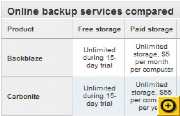
When you need to re cover data, most services offer several ways to restore a file or a volume. All but Backblaze let you select files via the desktop software.
All but iDrive let you pull down files from their Web site when you’re logged into your account; Carbonite only lets you retrieve a single file at a time in this fashion. (Jungle Disk requires its Plus account level for this service.)
iDrive and Jungle Disk also let you mount the backup on the desktop, and you can use the Finder to browse and copy files, folders, or the whole volume.
While each service–except Carbonite–offers some kind of archive of older versions of each document, only a few make it easy to pick which version you want. Backblaze makes you select a snapshot date from a pop-up menu to access versions, and the same is true of Mozy; CrashPlan, by contrast, has an expand triangle next to files that displays each version by date.
Downstream rates seemed to be constrained more by the time a service took to piece together restored files–sometimes instantly, sometimes with long but reasonable waits–than by bandwidth.
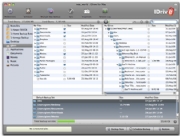
Backblaze, CrashPlan, and Mozy also offer services to send your restored files via DVD or on a hard drive. Blackblaze lets you fill a single DVD for $99 or a 500GB drive for $189 (including shipping). CrashPlan charges $100 plus shipping to fill a drive, as long as you return the hard drive.
Mozy charges $30 plus the cost of FedEx Next Day shipping to restore data to DVDs at 50 cents per gigabyte.
To make sure everything is running smoothly, set yourself a remember to periodically test retrieving a moderate set of files–perhaps 100 totaling a few gigabytes–to make sure nothing’s wrong at the far end that’s gone unnoticed.
And for safety-sake, you should also back up at home using Time Machine or another method. If an online storage site goes belly-up or fails to pay its hefty bandwidth bill, you’ll want to be protected.
For some people, opting for Jungle Disk’s well-financed Rackspace or S3 servers offers extra peace of mind.
Macworld’s Buying Advice
Price is always an issue, coupled with ease of use. CrashPlan gets the highest marks for interface design, simplicity, options, and cost for two or more computers. CrashPlan also adds desktop and personal remote backup (to other computers you own or to those of your friends) in the same software at no extra cost. (An upgrade to CrashPlan+ adds a handful of features for desktop backup.)
For those who want to mount a backup drive locally, and who want more precise control over every tiny aspect of backups–and who have relatively small backup sets–Jungle Disk provides odd software but all the options you could ever need. For 50GB of stored backups, the cost is $7.50 in storage; for truly large backup sets, an unlimited option is the only choice.
Glenn Fleishman got his first T-1 line in 1994. He writes regularly about networking for Macworld, and is the author of several Take Control books.
Source: PCworld.com