Hotmail and innovation: Those two words haven’t been used in the same sentence for years.
But when Microsoft launches an update to the online mail service (officially known as Windows Live Hotmail) sometime this summer, it’ll include some features that are genuinely innovative, well-thought-out and useful.
As with Bing, it feels like Microsoft hasn’t been content just to copy popular traits from its rivals, but find compelling new ways for people to interact with e-mail.
I got a chance to play with the new service early and here are a few of my highlights:
1. New Inbox Views
These automatically generated filters help you find what really interests you in your Inbox.
The most useful is probably the “From contacts” view, which shows only emails from people in your contact directory.
This does a pretty good job of isolating only the messages you really need to respond to, especially if you have all the people you work with regularly in your contacts list.
Another filter shows all your updates from social networks like Twitter and Facebook, while a third finds mail like newsletters and email blasts to large groups. And there are views that find all e-mails with photos or office documents attached or that contain shipping updates.
Of course, you can create some of these filters yourself in a service like Gmail, but lots of people won’t go through the hassle.
Microsoft has done a good job of recognizing what filters many people would want and building them automatically.
2. Sweeping out the junk
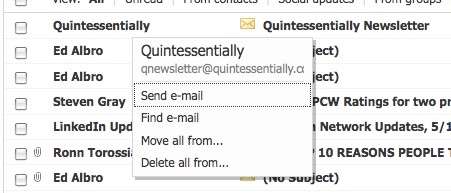
These days, most true spam – Viagra ads and porn come-ons – gets caught before it ever gets to your Inbox.
But you still get semi-spam messages: newsletters that you signed up for, but then found weren’t that useful or coupons from a store you no longer shop with.
With a little work, you could figure out how to unsubscribe, but Hotmail’s Sweep feature makes evicting them from your Inbox much easier.
You hover over the sender of a message and can choose to delete all messages, past and future, from that sender or, automatically move them to a different folder, if you want to keep them, but don’t want them cluttering your Inbox.
3. Active View
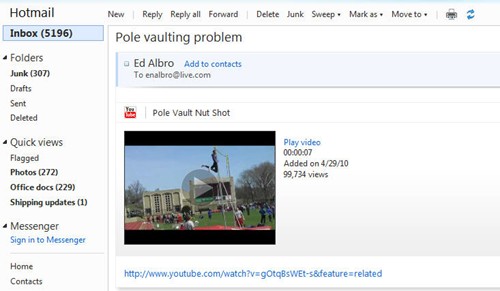
Active View, Microsoft’s typically obtuse label, actually refers to very cool functionality. Say your friend sends you an e-mail about the latest YouTube video showing accidental damage to a man’s nether region.
Instead of getting just a link to the video, you see a thumbnail of the pole-vaulting disaster and can play the video in a popup window right in your Inbox. In addition to YouTube videos, the system also supports Hulu videos.
Active View also works with pictures. If a friend attaches a few shots from their vacation, you’ll see thumbnails of the pictures in the email.
You can scroll through the thumbnails in the same window or click on them and see a slideshow in a pop-up window.
Your friends don’t have to use Hotmail for Active View to work on your end, but your system must have Microsoft’s Silverlight installed.
4. Edit Attachments in Office Online
When someone sends you a document in Word, Excel or Powerpoint, Hotmail will give you the option of opening it in the Office online apps.
You can choose to edit the document online, in which case Hotmail will automatically upload it to Skydrive, the Microsoft cloud storage site.
Then you can respond with a link to the online document containing your changes. (Note: When I tried editing documents, the system hung for minutes on end with a message saying it was converting my document to be edited online, then threw up an error.
Given that the service won’t be launched until “sometime this summer” (there is no definite date), it’s not too surprising that there are bugs.)
5. Bing Integration
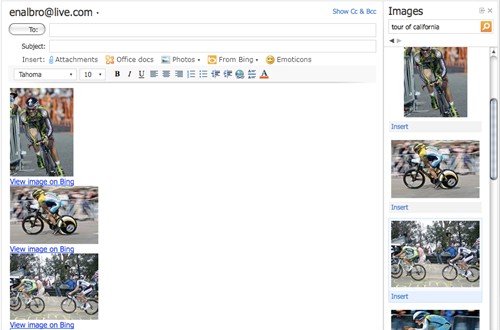
Not surprisingly, Bing, Microsoft’s search engine, is heavily integrated with Hotmail. What is surprising, though, is the seamless way the two can interact.
When you’re writing a message in Hotmail, you can choose to insert information from Bing – images, videos, movie times and information, map data and webpage info.
A side panel pops up that lets you search Bing for what you’re looking for.
Find it and you can simply click Insert below the item. Hotmail will place the image, map or other data directly into your message, along with a link that lets you go to the search result in Bing.
I don’t know if the sum of all these improvements will be enough to move me out of Gmail, but they’re clearly the product of some innovative thinking that should advance the online e-mail universe.
For more information on new Office online apps, take a look at Microsoft Office 2010 Rocks Desktop, Fizzles Online.
Source: PCWorld.com




