When Facebook redesigned the look and feel of its site last month, the social network took some design cues from Twitter, the service that allows users to share short messages with their friends, family and colleagues. Twitter has been referred to as a “streaming” application; since updates occur in real-time, it causes a river of content to flow down the center of users’ home pages.
With the redesign, Facebook made its News Feed – the main column that runs down the middle of Facebook home pages – mirror the design of Twitter. Due to Facebook’s wider focus, however, the News Feed doesn’t just display status messages.
It also publishes the links, photos and videos that Facebook users upload and share with great rapidity. With this huge trove of never-ending content, the new design has become overwhelming for many users. A normal user can miss posts as they pass down the stream, especially if you don’t spend the majority of your day on Facebook.
Luckily, Facebook put some measures in place to help you sort through the noise – and even manage those pesky Friends who post too much. Check out these three easy tips for making the most of the new Facebook.
Get a Grip on News Feeds with Friend Lists
After you log into Facebook, you’ll notice a menu on the upper left side of your home page. These are the News Feed Filters. By default, you’ll see a button for your general “News Feed,” your Network (i.e. “San Francisco”) and a few of your key Facebook Apps, such as “Photos” and “Links.”
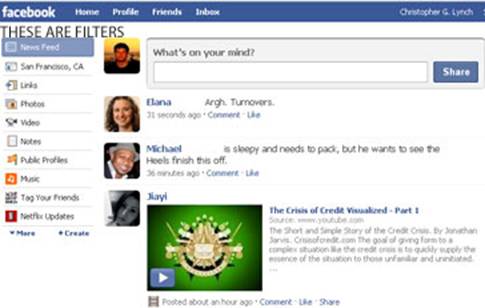
If you click on “News Feed,” your News Feed will show the posts of all your Facebook Friends. If you click on your “Network,” your News Feed will show the actions of all friends who reside in your immediate network. If you click on any of the apps – say, for example, “Photos” – then you would see all the recent photos posted by your friends.
Of course, some Friends matter more than others, so you might not particularly care about a lot of the content posted in the general News Feed or Network filters. Luckily, you can create custom Facebook Friend Lists.
To create a custom Friend List, click on “Create,” which is located beneath the existing filters.
A menu will pop up. Type a name for your new Friend List into the empty field and hit “enter.” After you name it, simply check off the friends’ names that you would like to add to the Friend List, and click “save.”
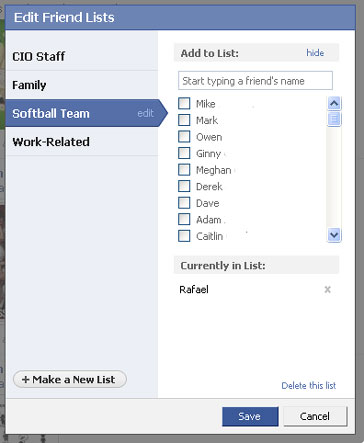
After you’ve created a Friend List, it will appear in your list of filters. When you choose that custom Friend List, your News Feed will only display the content of people you selected for that filter. So you could create useful buckets of content separating friends, family and colleagues, for example.
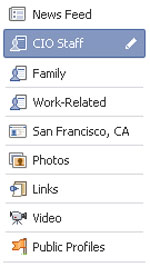
Dealing with Annoyingly Frequent Posters
Some people (including journalists who cover social media) might post more content to your News Feed than you care to see on a regular basis. If that happens, you don’t need to “unfriend” the person. You can simply hide the person’s content from your News Feed.
To hide a person’s content, simply scroll your mouse over a link, video or status message that he or she has posted that appears in your News Feed. You will then see a “hide” button in the upper right corner of that post. Choose “Hide,” and that person will be hidden from your News Feed. No more inane updates.
If you change your mind, you can add the person back in later. Simply scroll down to the bottom of your News Feed. In very small letters, you’ll see an “edit settings” link. If you click on it, a pop up allows you to add someone back into your News Feed.
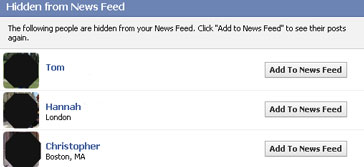
Catch Up With What You Want Most With RSS
If you don’t log into Facebook for a few days, a lot of content (filters or no filters) typically slides right off the home page. You can click “more” at the bottom of your News Feed. But it’s cumbersome to scroll back that far and (inevitably) you’ll still miss valuable content.
Luckily, you can subscribe to your friends’ status messages via RSS (Really Simple Syndication). To set up an RSS feed from your friends’ status messages, click on the “Friends” link on the top of your Facebook page (between “Profile and “Inbox”).
On the left side of the Friends page, beneath your Friend Lists and the link to invite friends to Facebook, you’ll see a “subscribe” link. Click on the “Friends Status Feed,” which will serve up the link you need to copy and paste into your RSS tool of choice.
If you use an RSS tool such as Google Reader, this can be particularly helpful because your Friends’ Facebook messages will be searchable.
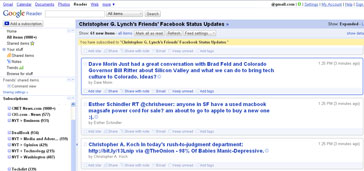
Source: CIO.com




