Last week’s release of Windows 7 had Microsoft Corp. executives from CEO Steve Ballmer on down confident that this version of Windows is everything Vista wasn’t.
The launch of Windows 7 followed the release of Apple’s latest operating system, Mac OS X 10.6 “Snow Leopard” by two months. The latter mainly focused on under-the-hood technologies, and Apple went out of its way to promise no major obvious changes.
Snow Leopard, which looks just like its predecessor except for a few UI tweaks, is supposed to provide a solid foundation for future technologies and hardware.
Related story: Windows 7 vs. Snow Leopard – OS feature comparison
Microsoft, in many ways, took a similar tack with Windows 7. Following the much-displeasing Vista, focusing on the basics made sense. Windows users, like Mac users, want an operating system that works.
Fair warning: I come to Windows as a Mac user by nature and background — I’ve worked with Macs for 17 years, although as an IT professional, I’ve had more than my fair share of time with Windows machines. Put simply: As an IT professional, I work on whatever hardware is in front of me.
In recent months, Windows 7 has been praised for righting many of Vista’s wrongs.
With that in mind, I took Windows 7 out for a spin recently, focusing on its updated user interface, general usability, stability and performance over several weeks.
To evaluate both operating systems side by side, I installed them on the same hardware: a MacBook Pro with a 2.53-GHz Intel Core 2 Duo processor, 4GB of RAM, a GeForce 9600M GT graphics card with 512MB of video RAM, and a 500GB, 7,200-rpm hard drive.
Snow Leopard, of course, runs natively on Apple hardware; I used Apple’s Boot Camp software to run Windows 7 without virtualization but had to improvise when Boot Camp couldn’t format the target drive to NTFS. I was able to circumvent the issue by simply installing Windows 7 from the CD it shipped on. (Apple plans to update Boot Camp by the end of the year to address this issue.)
OS pricing
Microsoft offers several versions of Windows 7; I tested the Ultimate edition. Since Apple ships just one version of its operating system, the only version of Windows that matches it for full functionality is Ultimate.
If you’re buying a new computer, upgrade pricing won’t be an issue; Windows 7 will come preinstalled (now with less craplets!) But if you’re moving from Vista or XP, Windows 7 Ultimate will set you back $219.99 for the upgrade or $319.99 if you buy the full version. Windows 7 comes in both 32- and 64-bit versions.
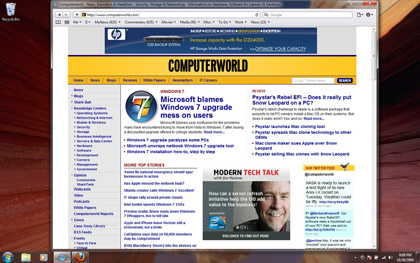
Windows 7 updates the Aero interface that debuted with Vista.
As it has in the past, Microsoft also offers less-expensive versions — Home Premium and Professional — with fewer features.
Not sure which version of Windows you should get? Microsoft released a convoluted upgrade chart to help you decide. Good luck; it’s not very helpful, given the various combinations of upgrade options.
In contrast, Mac users got a reprieve on Snow Leopard pricing this year: It costs just $29 if you’re upgrading from Mac OS X 10.5 (a.k.a. Leopard). (In the past, Apple charged $129 for its OS.) Apple also sells a $49 Family Pack that allows for five installations.
Snow Leopard, which requires an Intel-based Mac, comes preinstalled on all new Macs, and it will run applications in 32- or 64-bit mode automatically, depending on your hardware. (If you’re upgrading from Tiger, you’re supposed to buy the Mac Box Set, which includes Snow Leopard, iWork 09 and iLife 09.)
Installation
Windows 7 can be installed over Vista without your having to reinstall your apps or files. If you’re still using XP, the installation is slightly more complex. You have to save your files and apps, do a clean install of Windows 7 and then copy all the old data back.
For Mac users, it doesn’t matter whether you’re upgrading from Leopard or even Tiger. There’s no demand for installation codes or awkward activation hoop-jumping, and Apple streamlined the upgrade process to make it easier and quicker than before.
I did a clean install for both operating systems. Frankly, that’s the optimal solution, and it’s what I recommend to Windows users. The time needed to back up your data, format and clean-install Windows 7, and then reinstall your programs is worth it — even if you’re just moving up from Vista.
The good news for Windows users is that the install process is now pretty straightforward. The interface is thoughtfully laid out and even allows several hard-drive formatting options right in the main installation window. When choosing which hard drive or partition to use, all of the available hard drives are displayed, along with information such as Total Size, Free Space, and Type. There are options allowing you to load other drivers; to delete, format or create new partitions; and to expand a non-system disk partition.
The drive formatting options in Snow Leopard are part of Apple’s Disk Utility application, which is separate from the main install window and might be confusing for new users too shy to click around and find it. (It’s located under Tools > Disk Utility).
Overall, Windows 7 took less than a half hour — and several restarts — to install. Then Windows asked for a few settings: a username and password, time zone and time information, wireless network access info, the 25-digit activation code, and what kind of network configuration I wanted (home or office, for instance).
The Snow Leopard installation was just as straightforward, although Apple’s approach is a little different. It took about a half-hour to install the basic OS and set up my user account. Installing and then updating iLife ’09 and iWork ’09 (Apple’s media-creation and productivity suites, respectively) took another 15 minutes.
During those installs and updates, MobileMe (Apple’s cloud service) synced, adding all of my application and operating system preferences, bookmarks, calendars, e-mail settings and rules, Dashboard widgets, Dock items, keychains (all of my passwords) and notes. In the span of 50 minutes, my new Mac setup was just like my old one, only I was now running Snow Leopard.
Although the generic drivers that come with Windows 7 offer decent support and performance, to make Microsoft’s finest really shine on this particular hardware, I installed used Apple’s Boot Camp 3.0 from the Snow Leopard DVD.
The Boot Camp installation took a few minutes, and once done, the drivers activated my MacBook Pro’s iSight camera, brightness, media, volume and eject buttons; it also enabled scrolling support using gestures. The drivers added support for GPU processing for Aero effects and the light sensor built into MacBook Pros as well. Whether in Mac OS X or in Windows 7, the keyboard backlight automatically turns on, depending on light conditions, as does screen dimming.
Up and running
Windows 7 ships without a calendar app, a PDF viewer, an IM /videoconferencing application or even an e-mail client, all of which are included in any installation of Mac OS X. Citing antitrust concerns, Microsoft pulled some of the apps it once included, but you can easily download Messenger, Mail, Photo Gallery, Movie Maker, Live Toolbar, Writer, Family Safety and Silverlight from the Windows Live Essentials site.
Here’s the thing about Windows Live Essentials: The bundle offers programs that sound like they do the same things as Apple’s suite of applications, whether it’s photo management, video creation or video/audio and chat conferencing.
But the Windows versions are so bare-bones that I wonder whether Microsoft expects most users to work with them to any great degree or opt instead for more full-featured third-party apps. The basics are here, but Apple’s software is best of breed. It’s unfortunate that Microsoft didn’t put more effort into beefing up these apps.
Not only does Snow Leopard come with a decent e-mail program, Mail, but that app now offers easy configuration for Exchange servers with Exchange support out of the box. Coupled with Active Directory support, it gives Mac users a business-friendly OS that integrates within existing network infrastructures.
In contrast, Microsoft doesn’t offer a way to configure its e-mail client for Exchange servers — an odd omission. Windows 7, on the other hand, still supports Active Directory, as it should.
User interface
At first glance, Windows 7 looks more like a variant of KDE than a version of Windows, given some of the design choices Microsoft made. The new Aero themes and many of the new Windows desktop pictures are gorgeous. While I’ve heard some complaints from colleagues about overused visual effects, the interface changes reflect a more logical, modern design. And they take advantage of the underlying hardware by offloading graphics rendering to the GPU. True, Mac OS X has been doing this since 2003, but Microsoft brought this feature to Vista and then optimized the performance for Windows 7.
Truth be told, when it comes to UI, Windows 7 is the first version of Windows that doesn’t bug me. Many of the interface features that I felt were half-baked in Vista have been polished and refined. The Taskbar, for instance, finally feels useful (more on this later).
With Windows 7, Microsoft has introduced Aero Shake. It allows you to grab the title bar of any window and, by shaking it, minimize all background windows to the Taskbar. Neat effect. On the Mac, hiding background windows requires the Command-Option-H key combination. There’s no fancy animation; the windows just disappear. Shake may be a bit glitzy, but Windows users will certainly appreciate being able to hide all of their background windows at once.
I do like the new Aero Snap. If you drag an application window (using the top of the window) to the right or left side of your screen, the application window will justify itself to that side, taking up half of the screen. Dragging it to the top of the screen brings about a full-screen view, similar to hitting the middle Maximize button of Windows. The implementation is elegant and simple, although I had to be mindful whenever I dragged windows to the edge of the screen.
The result of these changes is a more cohesive feel to Windows 7. Apple’s interface settled on a consistent OS theme with Leopard, but even before its arrival in 2007, interface elements were generally consistent. That’s because most applications running in Mac OS X usually adhere to Apple’s strict interface guidelines.
The changes to the UI in Windows 7 makes it less confusing than earlier versions of Windows; I could actually locate some features using logic. But you still have to memorize where a lot of features are. For instance, I wanted to turn on auto-log-in and looked for that setting under Control Panels: User Accounts.
I poked around in several other locations that looked promising, but found nothing that was clear-cut. As it turns out, Windows logs you in automatically, as long as you don’t have an account password. And if you do have a password, getting rid of it allows automatic log-in to your account.
If you have more than one account, and neither has a password, Windows 7 will ask which account you want to log into at start-up.
Usability is still hit-or-miss. For instance, navigating Control Panels should be easier. Take the Power Options panel, for instance. It allows you to set whether your computer is geared toward power or efficiency. But the Advanced settings are buried, meaning you might not find them unless you keep clicking. If Microsoft is going to allow users to customize their experience, it should make settings like this easy to access.
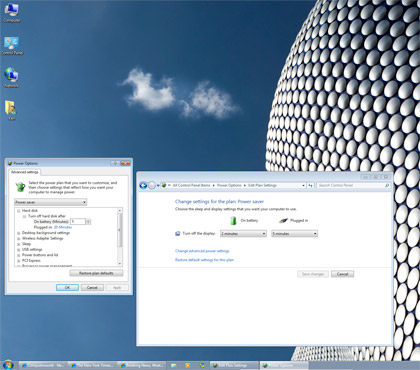
In Windows 7, changing the power settings for the computer can mean multiple windows and options.
Apple’s System Preferences are not only better laid out and easier to navigate, but Apple’s Spotlight search tool makes it easy to find what you’re looking for.
For instance, if I want an application to automatically launch at log-in, a Spotlight search for “login application” brings me to the Accounts System Preference, which is exactly where I need to be.
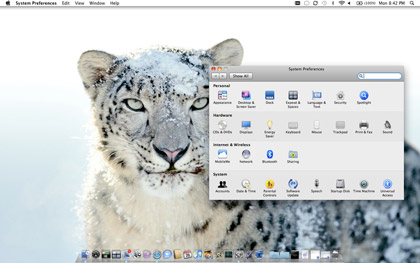
Snow Leopard’s system preferences are more logically laid out.
Workflow
When it comes to workflow — how you use an OS — it’s been my experience that many Windows users still favor a full-screen approach to running applications, although it’s possible to run applications in a windowed mode.
Most Mac OS X applications run in floating windows that are large enough to display the necessary information without hogging precious screen real estate. This encourages drag-and-drop between applications, which I do often.
Given the popularity among Windows users for full-screen mode, improvements to the Show Desktop function on the right end of the Taskbar make sense. Yes, Windows has had this feature for a long time, but it was never implemented with such panache.
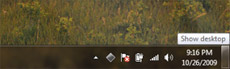
Clicking on the right side of the Taskbar now brings the desktop to the front.
Windows 7 also makes it easier to do simple things like joining a wireless network. Microsoft has reworked the wireless access point on the Taskbar, making it much easier to connect to networks.
Clicking on it shows if you’re connected to a network and opens up the Network and Sharing Center if you need to change networks or troubleshoot a bad connection.
Connecting to wireless networks has been this easy on a Mac for as long as I can remember; it’s about time something this basic was straightforward on the Windows side.
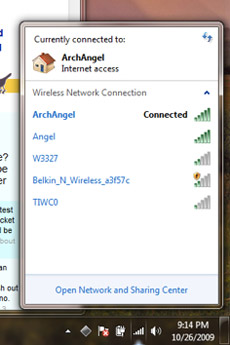
Connecting to a WiFi network is now a more streamlined affair.
In more general use, both Windows 7 and Snow Leopard performed admirably in the variety of tasks I put them through, including importing pictures, printing, and attaching several different peripherals. Even though the specific steps you take to accomplish a given task will vary between Windows 7 and Snow Leopard, both are simple enough for users to figure out.
There is one difference: Windows, by default, delivers a step-by-step update of what’s going on: device connected; device drivers found; device is x product; and do you want this device’s behavior to be x, y or z? You can turn off these nagging updates using the Notification Area Icons control panel. Doing so helps Windows stay out of the way more.
In Snow Leopard, if a device’s driver is installed, there’s no notification of what the device is or explanation of what the operating systems is doing. There’s no need: If you plug in a mouse, you know it’s working because the pointer on the screen will move when you move the mouse. And you’ll know your camera has been recognized when iPhoto launches.
It’s not all bad: I do like being able to use the Alt key in Windows 7 to comb through menus using the keyboard. For some Windows programs, pressing Alt hides or shows the File/ Edit/View/etc. menus in Windows apps. You can control menu items in Snow Leopard, but on my MacBook Pro, I have to use the Ctrl-Fn-F2 key combo.
Overall, Snow Leopard’s interface is cleaner, with lots of tiny usability niceties. Windows 7 is better than its predecessors, but still has a ways to go. Just take a look at Microsoft’s Control Panels, which throw in every option and the kitchen sink; Apple’s design for System Preferences in Snow Leopard is more streamlined and functional.
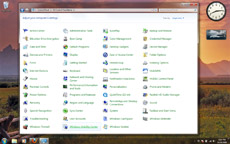
Microsoft threw everything and the kitchen sink in its Control Panels.
The bottom line is this: When it comes to usability and workflow, less is often better. Cluttered interface elements can give a user too much information, making it more difficult to find specific features.
Microsoft has done a fine job of making surface changes that apply this philosophy, but Apple has done this for years. That Microsoft is still learning becomes clear when you’re spelunking through options and tabbed menus and sub-submenus.
Taskbar and Dock
The Windows 7 Taskbar has been redesigned and may look familiar to users familiar with *nix taskbars. Microsoft has removed the Start label, replacing it with a Windows logo, and has boosted the functionality so that it’s more than a basic shortcut launcher.
Running applications now reside there and can be pinned for one-click launching. And it can now be used now to display an application’s open windows when you hover the cursor over the app’s icon, allowing you to jump to the exact window you want.
Some applications can even be manipulated from the preview. For instance, you can control iTunes from the preview window, and Internet Explorer 8 displays a glowing green download-status indicator right in the Taskbar’s IE icon.
I hate the hover feature. When I’m focused on the content in front of me, I usually move my cursor to the bottom of the screen to get it out of the way. Bad move in Windows 7. Depending on how many applications you have open or where the mouse settles, you could inadvertently trigger the Taskbar preview.
Apple’s Dock has a similar application-tiling preview, but it’s more of an opt-in feature that can’t be inadvertently triggered, since it requires a click and hold of the application’s icon in the Dock.
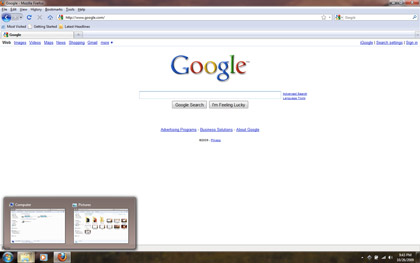
The Taskbar now displays thumbnails of other Windows when you’re in full-screen mode.
As noted earlier, the revamped Show Desktop area at the right edge of the Taskbar is handy in full-screen mode, and Microsoft has added Jump Lists, which give you access to recently viewed documents from the Taskbar’s application icon. (In Mac OS X, recently accessed items are displayed under the Apple Menu.) I prefer Microsoft’s arrangement; it would be logical for Snow Leopard’s Dock to show an application’s recent items from within a Dock menu.
For launching applications, Snow Leopard offers a few options, and a couple of them can be customized to suit your needs. For instance, you can launch an application via Spotlight: All you need do is type the app’s name and press enter.
You can drag apps from the Application folder to the Dock, which allows for one-click application launching. Or you can drag folders to the Dock and then scroll through them for the file or app you want to launch. Manipulating applications via the Dock menu is an integral part of Mac OS X.
Which implementation is better? Since I don’t like using hover to view anything — in any OS, on the Web, anywhere — I prefer Snow Leopard, where seeing a preview of open windows is an active decision, not something triggered accidentally.
Better Search
Let’s be honest: Apple’s Spotlight search tool is what Microsoft has wanted for Windows search. Spotlight can search quickly for file names and words within documents themselves, including contacts, e-mails, letters, pictures and System Preferences. It also acts as an application launcher and a built-in calculator, and it can look up words in Mac OS X’s Dictionary and Thesaurus application.
Compared to earlier versions of Windows, Windows 7’s Search now works better as an application launcher and for finding certain things. For instance, I didn’t immediately realize there’s no e-mail client in Windows 7, so I decided to run a search for “e-mail.” One of the results was a link to the Microsoft Live Essentials site, which allowed me to download the app.
So, while Windows 7 offers up better and faster search results than its predecessors, it’s still not Spotlight. The results aren’t as comprehensive. For example, I needed to launch an application at log-in. I couldn’t find this feature in the Accounts control panel, so I ran a search for “login application.”
Windows search revealed nothing; Spotlight picked up the appropriate System Preference and automatically opened that specific screen. While the improvements to Search will make Windows users happy, Snow Leopard still offers better search results and system integration.
Security
This is a hot topic, but it’s an easy call. Microsoft touts its security benefits, saying that Windows 7’s “security features such as Kernel Patch Protection, Service Hardening, Data Execution Prevention, Address Space Layout Randomization, and Mandatory Integrity Levels continue to provide enhanced protection against malware and attacks.” These features, Microsoft hopes, should strengthen the barrier between end users and those out to exploit weaknesses in Microsoft’s code.
One enhancement that is better employed here than even on Snow Leopard is Address Space Layout Randomization. This security method arbitrarily arranges the position of key data, making it difficult for exploits to take advantage of predictable target addresses.
Certainly, Windows 7 is more secure than Windows XP, which most users are still running. And it should be a step up from Vista.
It was in Vista that Microsoft introduced User Account Control (UAC) to help protect users from themselves. It allows programs to run with limited privileges until an admin authorizes privilege escalation. In its first incarnation, it also bugged the hell out of most Vista users.
While UAC is better in Windows 7, and far less annoying, its implementation is still problematic. When performing an action that can modify the system such as installing software or modifying some settings, UAC blinks the screen and brings up a dialog box. Considering the number of clicks necessary to do most things on Windows, UAC is nearly useless as is. Most people zone out and click through dialog boxes without caring what the alert actually says.
Microsoft would be better off using a dialog box that prompts you for a username and password. Yes, that might make UAC more intrusive, but it would sure get a user’s attention. And that’s exactly the point. If UAC is meant to force people to stop and think about what they’re doing, then it should be implemented in a way that can’t easily be dismissed or ignored like any other ordinary dialog box.
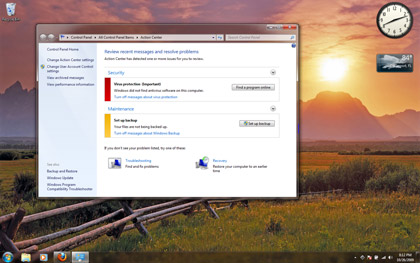
Windows 7’s User Account Control is tucked away in the Action Center under Control Panels.
Despite Microsoft’s efforts to protect users, the number of exploits that can attack Windows remains high. The old argument that Windows is targeted more often because it’s the predominant OS in the world may have once held water, but as Apple’s market share rises, so does the platform’s viability and exposure. And still there are no viruses and fewer than a handful of Trojans out there aimed at Mac OS X.
After using Macs for nearly 20 years, I have not had a single second of downtime while browsing the Web because of viruses or malware. None. Microsoft may say Windows 7 is the most secure operating system available, but after all these years, I’ve learned that it’s one thing to say you’re secure; it’s quite another to actually have decades of real-world experience without a single exploit.
Microsoft said it’s made progress in the security of Windows 7, and I believe that’s true. But I’ll take a security model based off of BSD than UAC — or anything Microsoft has cooked up so far — any day. Why? Because the benefit of open-source software is the fact that anyone can review it, anyone can modify and — if you have a better idea — anyone can code for it; the underlying architecture of OS X can be downloaded for free.See a bug? You can write an exploit for it, or — better yet — you could fix it.
Under the hood
Snow Leopard this year introduced new technologies called OpenCL and Grand Central Dispatch, which make it possible for applications to take advantage of whatever hardware they’re on. Whether you’re using a $600 Mac Mini or a tricked-out Mac Pro, whether you have two processor cores and integrated graphics, or 32 cores and several GPUs, Snow Leopard allows you to utilize every ounce of hardware at your disposal.
Microsoft spent its time optimizing Windows 7 for performance and driver compatibility/reliability, even offloading certain tasks to the GPU. But the ability to scale in hardware support and performance doesn’t go as far as the technologies in Snow Leopard. Down the road, the ability to tap multicore processors will be increasingly important for performance gains.
Despite Microsoft’s attempts to remodel the kitchen, holes remain in the house’s foundation. Hardware compatibility is much better this time around, but after the Vista debacle, it had better be. And yet, the Windows Registry still lives. The Registry is a central location for storing application and system preferences — and when it gets corrupted, all kinds of problems can crop up.
Windows 7 does nothing to remedy this. In fact, after using Windows 7 for a few weeks, I couldn’t even install software due to a Registry error.
With earlier versions of Windows, I always found that performance degraded over time, especially if you’re the kind of user who likes to install and uninstall software often. Colleagues have claimed this isn’t as true as it used to be, but random problems began to crop up the more I used Windows 7. This type of performance degradation doesn’t happen in Snow Leopard. It may be a while before we know whether this happens to Windows 7 users. I’m betting it will.
Conclusion
In terms of pure interface, Microsoft has raised the bar for Windows users. Windows 7 is the best-looking OS out of Redmond, Wash., yet. But let’s not confuse that with “innovation.”
Many of these features aren’t new at all, and many have been available on Mac OS X for years. While Windows 7 closes the gap with Snow Leopard, it does so only at a superficial level. At first, I was impressed with the interface changes and got caught up in the beauty of the Aero themes and sleek look. But after a few weeks of use, reality began to set in. After a Registry issue prevented me from installing an app, I realized Windows 7 is still Windows. Prettier, a little snappier than Vista, perhaps more stable. But at some point, you still face many of the underlying issues that have made Windows a pain to use in the past.
Microsoft’s main enemies here aren’t really Mac OS X or Linux. What Microsoft needs to worry about are the users and sysadmins who think the hardware and OS already on their desks works just fine. If you’re still using XP after all these years, the slick interface and modest under-the-hood changes may not tempt you to spend money on Windows 7.
A friend of mine who works in IT for a major corporation explained it this way: The biggest problem Microsoft has is that after all these years, XP still works for many businesses. “What will force us to move [to Windows 7] is when Microsoft stops releasing security updates [for XP],” he told me. I believe that if Windows 7 appears to be solid right out of the gate, companies may move toward adoption quickly. XP is, after all, nearly a decade old.
If you’re still using XP or are finally fed up with Vista, by all means check out Windows 7. It’s certainly the best version of Windows yet — just as it’s equally true that Snow Leopard is the best version of Mac OS X. That’s why you’d be well advised to check out Snow Leopard before shelling out money for Microsoft’s latest.
As an IT professional, I support both operating systems at work. But I have Macs at home; after all, who wants to troubleshoot computer problems on their own time?
My final verdict in this smackdown? It’s not even close: Snow Leopard is the better OS.
Michael deAgonia is an award-winning writer, computer consultant and technologist who has been using Macs and working on them professionally since 1993. His tech-support background includes tenures at Computerworld, colleges and Apple, and in the biopharmaceutical and graphics industries. He has also worked as a Macintosh administrator at several companies.
Source: Computerworld.com




