BlackBerry-maker Research In Motion (RIM) recently started shipping its brand new mobile operating system (OS), BlackBerry handheld OS 5.0. The new software packs a variety of cool new features and enhancements, including improved mail-folder management options; auto-correct and word-completion typing software; and a number of personal information management (PIM) feature-enhancements.
My personal favorite new addition found in BlackBerry OS 5.0? The Message Flags feature. BlackBerry Message Flags let users quickly assign “flags” to messages for follow-up reminders, and each individual flag can be customized based on specific message needs.
Related stories
Sure, the iPhone’s cool, but the BlackBerry’s still best for business
Killer keyboard shortcuts for BlackBerry browser power
Seven super-useful BlackBerry tips from a pro
For example, you can assign a quick flag reminder to an e-mail message to ensure that you respond to all the message receipts and not just the sender. And other flag types let you set “due-dates” for message responses, complete with pop-up alerts to ensure you see the reminders.
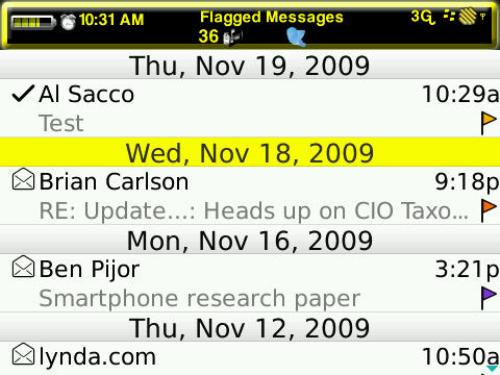
* List of Flagged E-Mail Messages in BlackBerry OS 5.0
BlackBerry Message Flags are new to BlackBerry OS 5.0, so you’ll have to employ one of RIM’s latest devices like the BlackBerry Bold 9700 or Storm2 to have access to the features. And some functionality may not work unless you’re on a compatible BES. But RIM’s already started updating BlackBerry software for older devices to 5.0; Verizon Wireless recently shipped BlackBerry software 5.0 for the original BlackBerry Storm 95xx. And you can check RIM’s official list of BlackBerry smartphones that will get OS 5.0 to see if your smartphone is next in line for the update.
Even if your device isn’t scheduled for the BlackBerry OS 5.0 update any time soon, you can download a third-party option called Flag Your E-Mails for $2.99 from RIM’s BlackBerry App World software store. The apps can’t do everything the native flags feature offers, but all the basic functionality is there.
Also, check out our related BlackBerry tutorial on using folders to “unclutter” your RIM smartphone.
Now, a walkthrough of the BlackBerry OS 5.0 Message Flags feature.
Using E-Mail Flags in BlackBerry Handheld OS 5.0
The simplest way to employ the new e-mail message flags in BlackBerry handheld OS 5.0 is to assign a flag to a message you received to remind yourself of something. For example, you can flag a message from your spouse requesting that you pick up a gallon of milk on the way home from the office. And you can program your device to remind you right at 5 PM to make sure you remember the grocery store stop and avoid the “dog house.”
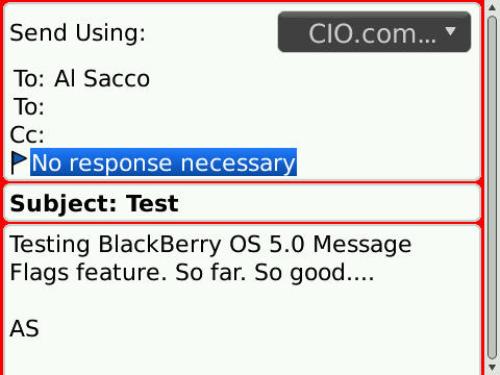
Adding a BlackBerry E-Mail Flag to a New Message
Note: BlackBerry E-Mail Flags only work with e-mail messages, i.e., you cannot flag PIN, SMS/MMS or any other sort of messages using the default e-mail flags feature in BlackBerry OS 5.0.
To assign an e-mail flag to a specific message, scroll over the e-mail in your messages list, click your BlackBerry Menu key–located directly to the left of your trackball/trackpad–and choose the Flag for Follow Up option. A “default flag” is then assigned to the message.
You can also use a quick keyboard shortcut to assign a new flag. In your messages inbox, simply highlight a message and hit your W key.
To edit or modify your flag settings, scroll over the flagged message, hit the BlackBerry Menu key once again, and choose “Flag Properties.”
The Flag Properties screen offers up four customizable options: Request, or the specific type of flag you wish to assign to a message; Colour [sic]; Status–complete or not complete; and Due date, or when you want to be reminded.
First, you should choose the appropriate option in your Request field. Choices include Call, Follow up, Forward, No Response Necessary, Reply all and a “Custom Request” option that lets you type your own message/instructions/etc.
After selecting the proper Request option, you can pick your flag color. It’s good practice to assign flag colors to specific Request types, so you eventually come to associate the colors with particular requests. For instance, you could always employ red flags for messages you need to reply to and green flags for messages that don’t require responses.
Next, you can set a specific due date or reminder time to your message flags. Just scroll down to the Due field and choose Date. Once you’ve selected the Date option, a specific date and time appear. Scroll over and click specific sections to change the date and time to the appropriate values. Finally, hit your BlackBerry Menu key and select Save to confirm the changes.
Voila! You’ve setup a BlackBerry E-mail Flag reminder.
Finally, you can go back into specific flag properties at any time and modify your choices. You can also switch the flag status from Not Complete to Completed. Doing so removes any future flag notifications you may have set. Simply follow the above process to access the Flag Properties screen and you’re good to go.
You can also quickly view all your flagged e-mail via another BlackBerry keyboard shortcut: ALT and F within your inbox displays a flagged message list.
If you’re a corporate BlackBerry user on a compatible BES and you’ve turned on your wireless reconciliation option, any and all flags you assign to messages via BlackBerry should appear in your desktop mail client, as well. And vice-versa; flags assigned to messages using your desktop client should appear in your BlackBerry mail folder.
Flagging New BlackBerry E-Mail Messages Before You Send Them
You can assign BlackBerry e-mail flags to messages you compose, to serve as reminders to you or message receipts–though the folks who receive the messages may need to also be using a compatible BlackBerry device and BES or your flags won’t appear on their messages.
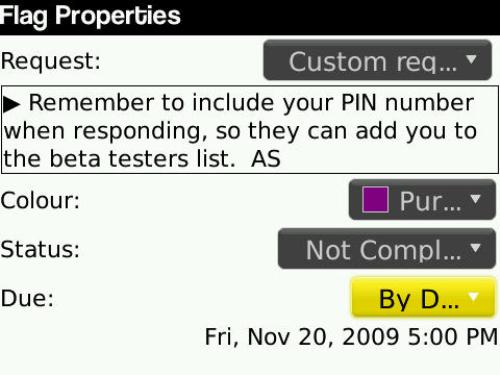
*BlackBerry OS 5.0 E-Mail Flag Properties Menu
To add a flag to a new message, start composing the new e-mail and then click your BlackBerry Menu key. Choose the Flag for Follow Up option and then set your specific flag properties according to the process described above. Save your settings, finish typing up your message and then send it.
Removing BlackBerry E-Mail Flags
Finally, you may want to remove BlackBerry E-Mail Flags. You can delete message flags at any time by scrolling over a flagged e-mail in your inbox or your flagged messages list, hitting BlackBerry Menu again and choosing Delete Flag
Source: CIO http://www.cio.com/a




