If the future of the Internet is mobile, it’ll be riddled with just as many nags and nuisances as the Internet of desktop computers. Web sites now clamor to create mobile versions of themselves, forcing bite-sized samples upon smartphone users who want nothing more than the whole Internet in their pockets.
The very idea of mobile Web browsing on small touchscreens is so new that we’re far from seeing perfection; even the desktop Internet is loaded with annoyances, and it’s been around for decades. Until we live in a perfect world, here are 11 mobile Web annoyances, and how to work around, cope with, ignore, or fix them.
Lame Mobile Sites
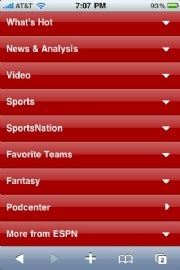
Mobile phone users aren’t primitive. Our devices may be tiny, but that doesn’t mean we seek a lesser experience from the Internet.
So why do some Web sites exclude or bury features that are found on their PC counterparts? Hey ESPN, just because I’m visiting you on my iPhone’s mobile Web browser doesn’t mean I don’t want to read page 2, get personalized headlines, or even see story photos. Annoyance within annoyance: the standard mobile site for every blog that uses WordPress. No photos, comment counts, or full stories from the home page? No thanks.
The Fix: The first option is to check the bottom of whatever page you’re on. If you’re lucky, you’ll see an option to switch to the full Website. Otherwise, browse as if you were on your desktop: On the iPhone, Atomic Web Browser lets you identify the browser as Firefox, Internet Explorer, or desktop Safari, and the Dolphin browser on Android lets you identify as a desktop as well. You’ll never see another mobile Website again.
New Browser Windows
Just like mobile Websites, mobile browsers wrongly assume you’d sacrifice functionality for more screen real estate, so the standard browsers for Android and iPhone use windows, not tabs. Switching windows or opening new ones takes the focus away from what you were doing, almost defeating the purpose of having new windows in the first place.
The Fix: Get a different browser. On the iPhone, Atomic Web Browser and iCab Mobile allow tabbed browsing, and Dolphin Browser does it on Android. Opera Mini, supported by multiple mobile platforms, supports browser tabs as well.
Worse than traditional pop-up ads are the kind that appear as part of the Web page you’re on, and they’re even more annoying on mobile phones, where hunting for the “X” is like some twisted minigame. I’m aware of the irony that such methods could be paying my bills at some point. That doesn’t mean they don’t bother me when I’m browsing.
The Fix: I don’t condone ad-blocking, due to the aforementioned bill-paying, but if you must, alternative Web browsers can help. The iPhone’s Atomic Web Browser has an ad blocker built in that wipes away these pop-ups. Android’s Dolphin browser has ad-blocking add-ons.
Filling Out Forms
Sometimes I wonder how many people avoid buying things or signing up for services because they hate filling out forms. On the cramped keyboards of mobile phones, it’s even worse, especially when mobile browsers don’t fill out information automatically.
The Fix: On the iPhone, mobile Safari actually does have a form auto-fill feature, but it’s disabled by default. Head into the “Safari” section of your settings, then turn it on. You can even sync this feature with your contact information. For other phones, LastPass will remember passwords and form information, but costs $1 per month. Opera Mini doesn’t fill out complete forms, but it saves passwords, at least.
Redirect Hell, Part 1
You’re on Facebook or Twitter and someone links to what looks like the most interesting article ever–“Top 10 Most Questionable Gas Station Bathrooms,” for example. So you get to the Web site, but it just redirects you to the mobile version homepage instead of the specific URL you were trying to reach. So much for the convenience of neat and tidy mobile Websites!
The Fix: If you absolutely must see those bathrooms, try using the site’s archives or a search function if it wasn’t scrapped per annoyance number one. The story’s got to be there somewhere. Otherwise, revert to the first fix and hit the link again. Alternatively, e-mail the story link to yourself for later reading on a PC.
Redirect Hell, Part 2
So you’ve passed through a mobile Website redirect unscathed, your link intact. Good luck returning, via the back button, to the site you were previously viewing. Mobile Web page redirects have a nasty habit of sending you forward every time you hit the back button. Granted that my conclusion is a conspiracy theory, but I say it’s all part of the Website’s plan to trap you forever.
The Fix: Option number one is to use brute force. Keep pounding that back button until you’re back to safety. Failing that, you can go into the browser’s history to find the previous page.
Accidental Tapping

The harsh reality of touch screens is that the actions of clicking and scrolling require contact from a finger. You’re bound to mess up on occasion, clicking a link when you meant to drag, and vice versa.
The Fix: Not a fix, per se, but you can train yourself to avoid accidental tapping by always laying down a finger with a slight bit of motion, so it’s not registered as a click instead. And try to tend more toward long, deliberate scrolling instead of quick flicks, which could register as taps.
This Site Isn’t Appworthy
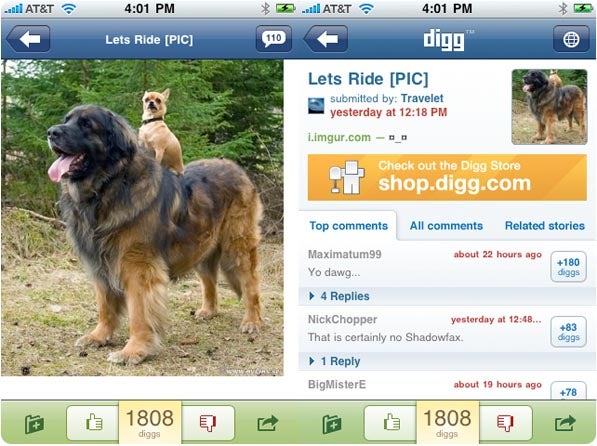
Dear Website I Visit Maybe Four Times a Year: I’m impressed you have a native iPhone or Android app. Now please stop getting in my face as I try to navigate your Website. I’m looking at you, Digg, Village Voice, and Yelp.
The Fix: Some sites, like the ones mentioned above, will stop advertising their mobile apps for good if you take a moment to click the “close” button where the message appears. Otherwise, you could show disapproval by going to a competing service or Website, but if you switch to Google Places over Yelp simply out of spite, you’ve got a pretty big chip on your shoulder.
Picking Up Where You Left Off
During the day, my computer browser becomes an organized mess of tabs and open windows. But once I go mobile, all those stories I wanted to read or Web sites I needed to reference are gone, unless I e-mail them to myself.
The Fix: This one’s easy. Just check out the Xmarks service, which lets you send all open tabs on a PC to your mobile devices. iPhone users can get the native app for $1–an Android version is supposedly in the works–but there’s also a general phone site at mobile.xmarks.com.
The Flash Problem
Missing Flash support won’t always be a problem for all phones, but with the exception of Android phones running the new Froyo mobile OS, most phones can reliably annoy their owners by displaying Websites filled with empty Flash boxes. Subannoyance: Why doesn’t YouTube’s mobile site let you watch full television episodes as you can on a desktop browser? I fret that it’s because some Hollywood executive doesn’t like the idea of me watching full episodes of Star Trek on YouTube from the road.
The Fix: “Get an Android phone” is admittedly not the best answer–well, it is if you think of phones as political factions. Meanwhile, iPhone owners can try a workaround and turn to LogMeIn Ignition $30 in the iPhone App Store) to feed content from their own PCs, including Flash. Another workaround is to use the iPhone app called Cloud Browse (free, but with a premium version for faster speeds), which opens a Flash-enabled browser on the app’s own server.
Ghost of the Mobile Web site
One thing I despise more than bad Websites on mobile phones is bad mobile Websites on your PC. Sometimes this can happen if someone links to a site’s mobile version, and there’s no redirect to take you back. It doesn’t happen often, but when it does, I feel helpless.
The Fix: With the benefit of a full Web browser, do a search within the Website’s domain (for example, enter “site:domain.com ‘the thing you’re searching for‘” in Google). That might get you back to the land of the living.




