If your New Year’s resolution was to make sure you have secure offsite backups for your important data at home, then relax: There are a number of good, reliable (and inexpensive) services on the Web that offer ways to keep your information safe.
“Using an online backup service is a convenient way to preserve your key files,” says Greg Shulz, senior analyst at StorageIO, an IT analyst firm. “It is an increasingly popular way to make sure you never lose a file.”
Online backup services offer several advantages over backing up to an external hard drive. The data itself is actually safer than at your home or office because it’s stored in a secure facility. If your home or office is damaged or destroyed — by a fire, say — the data is out of harm’s way. Plus, most data centers have backups of your backups in case there’s a disaster at the data center.
Related stories:
7 Backup Strategies for Your Data, Multimedia, and System Files
To ensure security, online services usually encrypt incoming data using 128-bit SSL encryption; once stored in a secure server farm, all the services then secure files with 256-, 440- or 448-bit encryption. Carbonite and Mozy use 448-bit Blowfish encryption, although Mozy also gives the option of 256-bit AES encryption where only you know the key. IDrive uses 256-bit AES, while SOS gives the choice of 256-bit AES or 440-bit AES encryption.
Because the data flows over the Internet, it can be slow going. “Don’t be in a hurry,” warns Shulz. “Plan on having a lot of time handy; backing up and restoring files online can be painfully slow.”
While an initial backup can take a day or more, the subsequent additions take much less time because only the new or changed files need to be transferred to the backup service. And, as with local backups, most of the work happens in the background.
Online backups do have their limits, though. For example, if you want to copy the contents of your hard drive or do a complete backup, you may want to look beyond the less feature-filled services. In fact, three of the four online backup services reviewed here — Carbonite, IDrive and Mozy — concentrate on preserving personal files and ignore program coding and the all-important operating system. SOS can back up an entire PC locally to an external drive (but it can’t backup program coding or OS data to the online service).
How I tested
To see how these four online services compare, I used a Toshiba Satellite L755 notebook with Windows Vista Home Premium.
I first backed up the notebook using a Western Digital 320GB hard drive connected externally to the system and Norton Ghost 14 (so that I could restore the notebook to its original state after each test).
I set up a wired Internet connection via a cable data service, a 100Mbps Linksys router and a Level One switch. Typical download and upload speeds of the network were 10Mbytes and 2Mbytes, respectively.
I timed how long it took to perform an initial backup of the system with 22GB of data. Next, I added 24.5MB of data to the system, simulating the changes that someone might make in a day or two, and timed how long it took to make the incremental backup. In order to check how it affected system resources, during a backup I watched a video, wrote some documents and ran the Speedtest.net bandwidth meter (which is fairly resource-intensive).
I then deleted a file and timed how long it took the online backup system to find it and then to restore it. Finally, I restored the system over the service, timing how long it took.
Science fiction fans will tell you that Carbonite is the fantasy material that Han Solo was encased in as punishment in Star Wars Episode V – The Empire Strikes Back. In this galaxy, however, it is an online backup service that offers unlimited storage but can be confusing to use.
Carbonite’s application is 3.2MB, the smallest download of the four I looked at. It took about five minutes to download, install and configure the app and start backing up. When I first opened the application, a woman’s soothing voice described the service’s features — a nice introduction but second best to IDrive’s videos.
The service is among the most secure of the four — it offers 128-bit encryption during transfers and 448-bit security during storage at the company’s data center, which features a RAID-6 drive array to store customer data (however, it lacks server backups).
At a Glance
Carbonite Online Backup
Carbonite, Inc.
Price: Unlimited storage for $55/year
Like Mozy and IDrive, Carbonite can’t perform a full online backup. You can either have the application automatically gather your documents, pictures, e-mails and music files or select which files you want backed up individually. Files can be automatically backed up as soon as they are saved.
It takes some getting used to the service’s pair of interfaces: the InfoCenter and the Backup Drive. The InfoCenter shows the status of your backups and is where you can make changes to what’s saved and when. There are tabs for Backup and Restore that offer information about those processes, but not the bandwidth meter and time estimate that IDrive provides. Carbonite’s Backup Drive interface gives access to folders that contain the files that are set to be backed up and those that are saved online.
I found the program’s split personality a bit disconcerting — I prefer the integration of Mozy and IDrive.
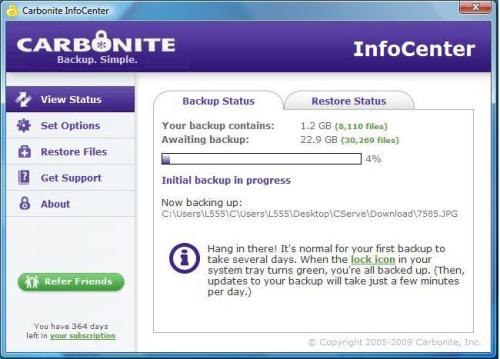
* Depending on the size of your files, Carbonite’s initial backup can take some time.
Carbonite lets you schedule backups and allows you to lock out backup times, such as during the work day when bandwidth is precious. Like Mozy, Carbonite works with both PCs and Macs, but unlike Mozy and IDrive, it lacks the ability to back up smartphone data. Carbonite does, however, have something that the others don’t: it automatically marks files and folders that are ready for backup with a yellow dot and those that are already backed up with a green one.
Like Mozy, Carbonite offers unlimited storage space for about $5 per month. It can’t save your backups locally and can’t back up the contents of mapped drives, such as an external hard drive, something that Mozy and SOS do. As is the case with Mozy, any deleted file is eventually deleted at the data center, although you have 30 days to retrieve it.
The documentation warns that Carbonite’s first online backup can take several days; it took me 28 hours and 32 minutes to save 22GB of data. Carbonite’s servers restored them in a comparatively speedy 17 hours and 35 minutes. It incrementally added my 24.5MB of data to the existing backup in 1 minute, 27 seconds. It was able to find a lost file in just 4.1 seconds and get the file back in another 37 seconds.
Overall, Carbonite does a good job of inexpensively backing up key data and showing that it’s been saved, but the interface is confusing to use. According to the company, it is working on a new version that addresses many of these concerns.
It’s always a good idea to try out a service before you use it. IDrive Basic provides up to 2GB of online space for free. If you need more space (and most of us would), the Pro version of IDrive charges $50/year for 150GB of storage space for individuals — a fraction of what SOS charges (both Carbonite and Mozy charge $55 for unlimited space). On the downside, IDrive doesn’t allow you to back up locally to an external drive; in addition, it has a cluttered interface.
I tried both versions, but tested the Pro version so I could back up the 22GB of test data. At 8.8MB, IDrive’s download size is between SOS’s 11.4MB and Carbonite’s 3.2MB programs. There’s a version of the IDrive software for 32- and 64-bit Windows machines (with optional Explorer plug-in) and a Mac version (with optional Finder plug-in).
At a Glance
IDrive
Pro Softnet Corp.
Price: 2GB free; 150GB for $50/year (individuals); 500GB for $150/year (family pack); 50GB for $100/year, 100GB for $200/year, 500GB for $500/year(business plan)
It took me 8 minutes to download the software, install it and start on my first backup. (There’s also a free app called IDrive Lite, http://www.idrive.com/idrive-lite/index.html which lets you back up and restore contacts from BlackBerry, iPhone and Android smartphones. I didn’t test IDrive Lite for this review.)
At first glance, the IDrive interface appears cluttered, crowded and unduly complicated, but that’s because it does a lot. After a few uses, I found that the flow of the application became second nature. The animated videos that show the basics of the program were a big help in getting started.
Like the other services covered here, IDrive transfers data online using 128-bit encryption. All the data is saved at IDrive’s data center with 256-bit encryption, which is not quite as secure as the 448-bit encryption other services use.
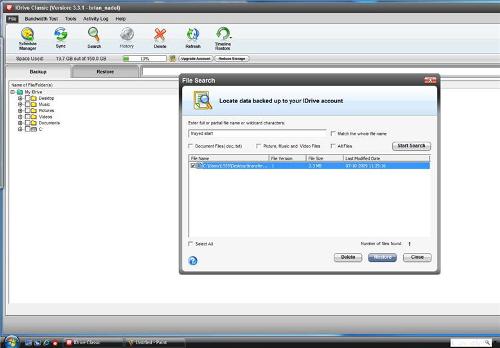
*IDrive will let you restore your files from any of the last 30 backups you made.
IDrive lets you schedule backups or have the system continually save recently changed files. It offers a bandwidth meter and estimates how long the backup will take, handy features that other applications, like Carbonite and SOS, lack.
IDrive can back up mapped external drives as easily as your system’s main drive. While it was uploading files for storage, I was able to use my computer without interruption. If you want to save files locally, you can download IDrive Portable, the company’s free app; when I tried it, it installed and worked fine.
In the event of a PC disaster, IDrive will let you restore your files from any of the last 30 backups you made; there’s no time limit on getting back a deleted file.
It took IDrive 21 hours and 10 minutes to back up the 22GB worth of test files I used and 20 hours and 54 minutes to restore them to the system, putting it in second place behind Carbonite. It took a longish 3 minutes, 18 seconds to add 24.5MB of data to my existing online backup data, but IDrive was lightening fast at finding a lost file in 1.4 seconds and recovering it in 16.1 seconds.
T
o be frank, IDrive appeals to the cheapskate in me with its 2GB free offer and its 150GB plan for $50. If you can get past the cluttered interface, it could be worth a look.
Mozy has a lot of good features to boast of — it lets you back up your Windows and/or Mac computer both locally and over the Internet, and its Pro version offers a choice of which type of encryption method to use. However, the service is slow and holds your deleted files for only 30 days.
I tested MozyHome version (for individuals); the 9.3MB application takes about 5 minutes to download and install. It works with PCs and Macs but not smartphones.
Like Carbonite, Mozy has a two-window setup interface, which can be confusing. One window shows backup status and has links to the other window, where you can make configuration changes, see the backup log and restore files. Clearly, the two-fisted approach should be combined into a single interface.
At a Glance
Mozy
Decho Corp.
Price: 2GB free; unlimited storage for $55/year or $4.95/month (individual account); 3.95 plus 50 cents per GB/month (business account)
Mozy does not operate its own data center, but rents space at data centers that others operate. It does keep its own backups in case of an emergency. Like the other services reviewed here, Mozy transfers data under 128-bit encryption. According to the Web site, MozyHome stores your data using 448-bit encryption. For the security minded, MozyPro lets you store you data either using 448-bit encryption where Mozy assigns a key or 256-bit encryption where only you know the key.
The service either automatically chooses your key files for backing up or you can choose them manually, but Mozy can’t create a full system backup. Like IDrive, MozyHome gives you 2GB of storage free; after that, you can have unlimited storage for one computer for $4.95 a month or $55 a year. MozyPro, which costs an additional $3.95 per month plus 50 cents per gigabyte stored, adds the ability to monitor several backups from a single console screen and lets you back up mapped drives.
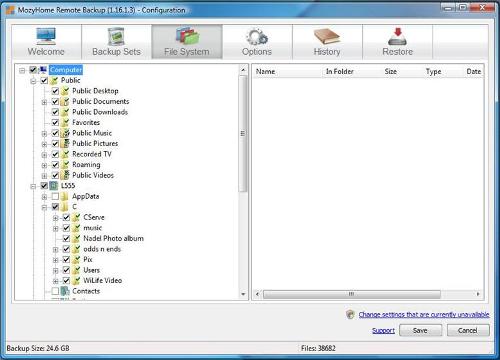
*Mozy either automatically chooses your key files for backing up or you can choose them manually.
Mozy lets you create a copy of your online backups on an external hard drive, but they fall short of the full local backups that SOS offers. Plus, if the external drive loses contact with the host during a backup session, Mozy annoyingly deletes your online files.
Unlike Carbonite, which automatically adjusts the balance between the responsiveness of the computer and the speed of the backup, Mozy gives the user the option of deciding how much computer performance should be dedicated to the backup. During backups, I was able to use my PC as I normally would; I also liked the service’s bandwidth meter and time estimate.
Mozy took 31 hours and 56 minutes to perform a backup and 22 hours, 27 minutes to restore all the files to the system, making it the slowest of the group. I noticed that, for several minutes at a time, the program didn’t seem to be doing much of anything; the interface reported it was “Communicating with server” and the bandwidth meter displayed zero.
On the other hand, Mozy was able to find a lost file in less than a second and recover it in 15.9 seconds, a task that took some of the others twice as long.
Mozy provides unlimited online storage at a reasonable price, and the service lets you back up key items locally. Hopefully, the company will fix the glitches that prevent this from being a top-notch service.
SOS Online Backup could easily stand for “save our system” — it is a complete Web and local backup product that makes it easy to protect your valuable files. It works with mapped drives and stores unlimited versions of your data — however, it’s off-limits for Macs, and if you need to go beyond its basic plan, SOS gets expensive.
The SOS for Home service provides 2GB for $20 a year, not a bad price, but much more than IDrive’s free basic service. Need more room? SOS Home Edition also offers 5GB for $30 and 15GB for $50.
SOS can customize data plans to suit the user’s needs; for example, I was given a plan that gives you 30GB for an annual fee of $80, but is not listed on the product’s Web site. (However, compare that to IDrive’s 150GB for $50 a year). There is also a version, SOS for Business, that has varying monthly or annual fees depending on a company’s storage requirements.
At a Glance
SOS Online Backup
SOS Online Backup
Price: 2GB for $20/year; 5GB for$30/year; $15GB for $50/year; various business plans
Despite having the largest download (11.4MB) of the four, SOS for Home took just 4 minutes to install. On top of the Windows version I used, there’s a client for backing up an iPhone, but not for Mac systems; the company is working on one for introduction early next year.
SOS uses 128-bit encryption for moving data to the server farm. The company says it runs 10 data centers throughout the world, where customer’s backups are stored and multiple copies are kept. Users have the choice of using 256- or 440-bit encryption. SOS also lets you pe
rform a full local backup of the computer’s contents on an external drive.
The main screen is the simplest of the four backup services. It lets you choose among backing up or restoring online or locally. On the downside, there are different windows for local and for online backups, which I felt were confusing — I prefer to have it all in front of me with a common look and feel.
During a backup, SOS groups your files, encrypts and compresses them, and then transfers them to its online server. It is the only service that, during the process, confirms that each file has been received and saved at the online file server, but unlike IDrive and Mozy, SOS has no estimate of how much time remains for backups.
As with the other applications reviewed here, SOS backups can be scheduled or set on automatic. Instead of putting a time limit on files (as is the case with Carbonite and Mozy) or on the number of backups it saves (as IDrive does), SOS lets you save an unlimited number of versions for as long as you want, as long as your data is within your storage limit. At any time you can choose the version you want to restore.
SOS is also different in that it sends a confirmation e-mail when the backup is complete. It also lets you share a file with anybody by having the service e-mail them a Web address for downloading the file.
The service was only slightly faster than Mozy, but much slower than the others. It took 35 hours, 56 minutes (nearly a day and a half) to back up the 22GB of files that I used; it restored the files in 18 hours and 9 minutes. The service added 24.5MB of online files in 15 minutes and 42 seconds, again the slowest of the four, but found and brought them back with lightning speed in 1.4 seconds and 4.6 seconds.
All told, SOS provides a great mix of local and online backup coverage, but can be very expensive if you have more than 2GB of data to store, which is a certainty these days.
Conclusion
In the final analysis, none of these online backup services completely satisfied my need to make sure my computer’s data is safe and secure in an economical manner. While I like the SOS Online Backup’s interface, its ability to do local full backups and its great intro pric
e, the service would get quite expensive for all the data I want to store there. In addition, it’s slow and it doesn’t cover Macs.
If I could, I’d create an amalgam of the best attributes of these services, starting with Carbonite’s useful system of marking files so that I know at a glance what’s backed up. To that I’d add Carbonite’s and Mozy’s unlimited storage potential and Mozy’s ability to work with an encryption key that only the user knows. I’d top it all off with the capability of SOS and IDrive to back up data on smartphones.
Then I could sleep at night knowing that my data was safe, secure and could be recalled at a moment’s notice.
Brian Nadel is a freelance writer based near New York and is the former editor in chief of Mobile Computing & Communications magazine.
Source: Computerworld




