The Internet has changed the way people do nearly everything–from consuming media to performing research to maintaining relationships to communicating.
Its effect on business has been similarly wide ranging. And today, for mission-critical data, Internet-based computing–aka cloud computing–is introducing major changes to the way work is done.
Whether you’re ready to move your business operations to the cloud full time or just want to dip a toe in the water vapor, cloud integration offers significant benefits. Specifically:
- You have access to data that lives in the cloud from any PC, regardless of where you are. All you need is a connection to the Internet and a Web browser.
- For data in the cloud, companies like Google provide offsite data redundancy that’s stronger than the backups most business users have in place. If your hard drive crashes or if your computer vanishes, you don’t need to worry that your data has gone missing with it.
With the right tools, you can have your data in the cloud in no time–and it will still play nicely with your desktop, laptop, or smartphone.
Don’t Make Me Ditch Microsoft Office!
The Internet has certainly changed the way people work, but desktop applications continue to outperform the Web on a number of fronts–especially in the business world. Fortunately, you can take advantage of the cloud without ditching desktop apps altogether. With the right tools and know-how, you can pair your significant business apps and data with the Web to keep everything in sync, accessible from any browser, and backed up to the cloud.
Note: There are more options for syncing data to the cloud than we can highlight in one article. Our focus here is on some of the most popular and trustworthy options–and in general, that means a large number of Google applications.
Microsoft Office Live
Since businesses tend to create lots of documents, spreadsheets, and presentations, you probably use Microsoft Office regularly. Most Web alternatives still haven’t come close to matching the power of the Microsoft Office suite. But you do have a couple of good options for integrating the most popular Office apps with the Web.
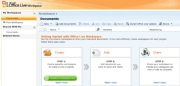
Microsoft’s own Office Live Workspace service works with Word, Excel, and PowerPoint; it aims to eliminate your need to carry a thumb drive, by letting you to store any of the three types of Office documents on the Live Workspace Website.
When you save a document to Live Workspace, you can view it from any browser, share it with other people in your workspace, and edit it on your desktop with Microsoft Office. The files are stored online on Microsoft’s servers, but you can open, edit, and save them with your desktop Office applications just as though they’re on your hard drive.
To get started with Live Workspace on your desktop, download Microsoft’s Office Live Update for Office.
Google Docs
If you prefer Google Docs (Google’s suite of online office applications) to Live Workspace, a couple of tools can help you sync your desktop Office apps with Google Docs.
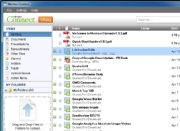
The first, Memeo Connect, syncs any document between your desktop and Google Docs. You can choose to edit the documents locally in Office or online in Google Docs; either way, Memeo Connect will keep your local Office documents constantly in sync with Google Docs.
If you do a lot of collaboration, a better option may be OffiSync. Once installed, OffiSync works much like Memeo Connect, allowing you to view and edit any document on your desktop or within Google Docs.
OffiSync pays a little more attention to collaboration, so users can work on the same document at the same time, and any changes that one user saves will instantly merge with the version of the document that the other user has open.
A Calendar in the Cloud
A desktop calendar helps you schedule your appointments, remember important events, and keep your life in order–as long as you’re in front of your PC.
A calendar that syncs to the cloud ensures that you’ll always have access to your schedule. It can sync wirelessly to your smartphone, and will keep your entire schedule flawlessly in sync.
To handle the job, look no further than Google Calendar and the Google Calendar Sync plug-in for Microsoft Outlook. Once installed, the calendar can perform seamless two-way synchronization between your desktop Outlook calendar and Google Calendar.
Bonus for your phone: If you have a BlackBerry, iPhone, Nokia S60, or Windows phone, Google Sync for your phone wirelessly syncs your calendar with your device so you can check your schedule on the go, add an appointment, and rest assured that the next time you sit down at your computer, your calendar will be in perfect sync.
Contacts in the Cloud
Your contacts are the lifeblood of your business, so making sure they’re always backed up, accessible from anywhere, and up-to-date is incredibly important.
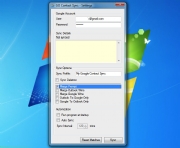
If you shell out for the Google Apps Premier Edition not a bad idea if you’re serious about syncing your data with Google’s cloud), you also gain access to Google Apps Sync for Microsoft Outlook–a tool that deftly handles syncing of your contacts between Outlook and Google Contacts. (Unfortunately, Google supports contact sync with Outlook only with Premier accounts.)
If you don’t want to commit to Google Apps Premier but you’d like to sync your Google Contacts with your Outlook contacts, check out GO Contact Sync. Want to try a non-Google app? Plaxo is an excellent online contact management service that syncs with Outlook like a charm.
Bonus for your phone: Google Contacts, like Google Calendar, syncs seamlessly with BlackBerry, iPhone, Nokia S60, and Windows phones.
Google Sync for your phone is particularly handy with contacts, especially if you often add new contacts from your phone: Transfer a contact from your phone, and Google Sync will wirelessly sync to the cloud and then back to your desktop.
Syncing Files and Folders to the Cloud
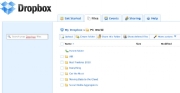
If you’re not especially concerned about creating or editing files online, you may prefer to use a file-syncing application such as Dropbox or SugarSync to sync your documents to the cloud.
After installing one of these utilities on your computer, you can instantly sync and back up any file between the cloud and any computer that has the app installed on it. Thereafter, anything you add to a synced folder syncs between the Web and every desktop where you’ve installed it.
E-Mail in the Cloud
E-mail is exceedingly important to any business, but syncing e-mail between your desktop and the Web–whether via your company’s e-mail server or a cloud service like Gmail–isn’t exactly new.
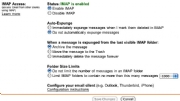
If you use Gmail or Google Apps, we recommend setting up Gmail’s IMAP with your desktop e-mail client to keep your desktop client and your Gmail inbox in perfect sync. (To enable IMAP in Gmail, log in and visit the Forwarding and POP/IMAP page.)
Once you’ve set up Gmail IMAP on your desktop, your desktop e-mail client of choice will always be in perfect sync with Gmail in your browser.
Adam Pash is the editor-in-chief of Lifehacker, a popular Website that focuses on technology, productivity, and making your computing life easier.
Source: PCworld.com




